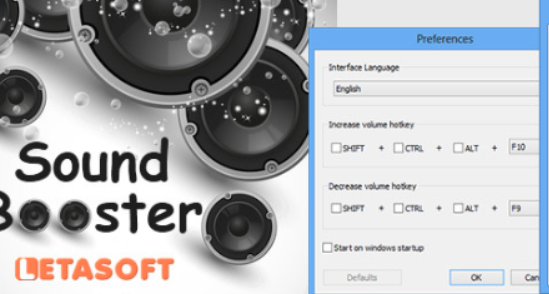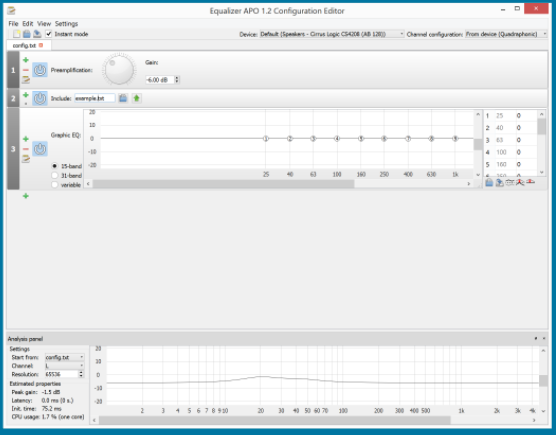The best Sound Amplifier for Laptop: Updating or reinstalling Windows sometimes causes the overall volume to drop. This can be critical for laptop and PC users with a low-powered audio system. But not only does Windows creates problems with sound, but there are also a number of other factors, including elementary obsolescence of speakers.
6 Best Sound Amplifier for Laptop
And if you cannot raise the volume to the level you need using standard means, you can use special software – a booster, in other words, a program for amplifying sound.

Such programs allow you to increase the volume of the speakers above the standard value, and even not always at the expense of quality.
1. FxSound Pro
FxSound is free software for improving sound quality. Thanks to the built-in equalizer, effects, and basic preset, it can increase the volume and improve the quality of the audio track.
After installation, it is defined as a new output device but controls the sound on the last connected source. There is no translation, but you won’t need it if you have ever used an equalizer.
Program functionality:
- Rough equalizer setting;
- Fine-tuning the equalizer;
- Bass booster;
- Selection of preset settings for different content;
- Volume increase;
- Selecting an audio device for which to apply the settings (each output device is configured separately);
- Setting up virtual audio effects.
Setting the “General” preset already raises the volume level a little above the standard one, but if you need to make it even louder, raise all the frequency sliders higher.
A nice addition for music lovers in FxSound, in addition to sound amplification, will be flexible equalizer settings, bass booster, and 3D sound settings. But in order to fully unlock the potential of the program, you need an appropriate audio system that can reproduce all this splendor.
2. Letasoft Sound Booster
Sound Booster is a classic sound booster for Windows laptops and PCs. After installation, another volume setting appears, which is responsible only for amplification. According to the developers, Sound Booster is able to amplify the sound by 1000%, that is, 10 times. The program is paid, the initial price is $20 (about 1500 rubles). A trial period of 14 days is available.
Sound Booster does not replace the built-in driver, so the program can be installed even when you do not have access to an administrative account in Windows. Check the box next to the inscription: “Enable” and raise the slider to a comfortable level to increase the sound.
By right-clicking on the program icon in the tray, you can call up the application control menu and set the operating mode:
- Interception,
- Interception and apo effect,
- Effect,
- Super gain.
The default mode is “Intercept and APO.” This means that the program will increase the volume and equalize the frequencies to prevent rattling when overloaded. If the sound power at the maximum in this mode is not enough, then select “Intercept” or “Super Gain.”
3. Equalizer APO
Equalizer APO was originally developed for Windows Vista as an extension to the standard driver. At the moment, the program is installed on top of any driver and is supported by all subsequent versions of Windows.
The program shell is a parametric equalizer with flexible frequency scale settings. The general volume amplifier is taken out separately.
Functional:
- Volume amplification;
- Fine-tuning the sound frequency;
- Support for multiple channels;
- Setting for each output device separately;
- Customizable interface;
- Support for vst plugins.
The interface has not been translatedversion, which does not interfere with using the program as an amplifier. But to use all the functionality, you will have to arm yourself with a translator (there is detailed instruction on the developer’s website). Distributed for free.
In order to simply increase the volume of the sound, run the program and turn the virtual encoder (volume knob) to the right in the “Preamplification” section.
4. Boom 3D
Boom 3D is a three-in-one program: an audio player, an equalizer, and an amplifier (works directly on MacOS only). Like FxSound, it creates a virtual output device upon startup. According to the developer, it can “squeeze out” professional sound from any stereo headphones.
The program is paid, the license costs 3700 rubles, but there is a free trial period for 30 days.
Functional:
- Rough equalizer setting;
- Fine-tuning the equalizer;
- Selection of preset settings for different content;
- Sound amplification;
- Selecting an audio device for which to apply the settings (each output device is configured separately);
- Setting virtual 3d sound effects.
To increase the volume in Boom 3D on Windows, open any preset equalizer and raise the frequency adjustment sliders higher. To do this, follow these steps:
- Activate the equalizer.
- Raise all adjustment sliders often proportionately upwards.
- Add a sensitivity level.
It’s no secret that headphones and an audio system capable of reproducing high-quality surround sound are quite expensive. The main “feature” of Boom 3D is that the program allows you to achieve a similar effect on the equipment of the mid-price segment.
5. Fidelizer
Fidelizer isolates the audio driver from the impact of unrelated software at the operating system kernel level. The utility does not increase the volume but removes all kinds of interference so that the sound reproduced from the computer becomes clearer and better perceived by the ear. That is, at the same volume, it is easier to hear the details. This is especially noticeable when listening to music and video with headphones.
The utility is designed for musicians. Full functionality is revealed in the paid version. The cost of the license is $40 (approximately 3100 rubles). And in the free one, only 4 priority levels for the audio driver are available. All but “Consumer” seriously slow down programs not related to sound output. The “Minimalist” level completely disables all “extra” software, even the network card. The settings are saved until the system is restarted.
6. Volume²
Volume² is a free alternative volume control that completely replaces the one in the OS. The program provides a quick setting of hotkeys for volume control. It also has a task scheduler that allows you to adjust the volume of the selected software on your computer for a given time.
Volume² reconfigures the Windows audio driver, which slightly increases the volume of the computer or laptop (by about 15-20%).