
Discover how to turn on Samsung Galaxy on-screen volume control: Have you ever fumbled for physical buttons to tweak your device’s audio? Say goodbye to the hassle as we unveil the secret to mastering your Galaxy’s volume control.
Here, we’ll show you how to enable the on-screen volume control feature, providing you with a user-friendly and efficient way to manage your device’s audio levels.
Say hello to a new era of convenience – let’s dive in and revolutionize your Samsung Galaxy experience!
How to turn on Samsung Galaxy on screen volume control
To turn on the Samsung Galaxy on-screen volume control, Head to “Settings” from the home screen, then explore “Accessibility” > “Interaction and Dexterity.” Activate the “Assistant menu” and fine-tune your volume settings for seamless adjustments. For more advanced control, delve into “Sounds and Vibration” and tailor your volume preferences.
Below we have shared more in details.
1. Navigate to Settings
- Tap the home button to return to the home screen.
- Swipe down from the top to access the notification panel.
- Tap the gear-shaped settings icon.
2. Access Accessibility Settings

- Scroll down and tap on “Accessibility.”
3. Enter Interaction and Dexterity
- Scroll down further and select “Interaction and Dexterity.”
4. Enable Assistant Menu
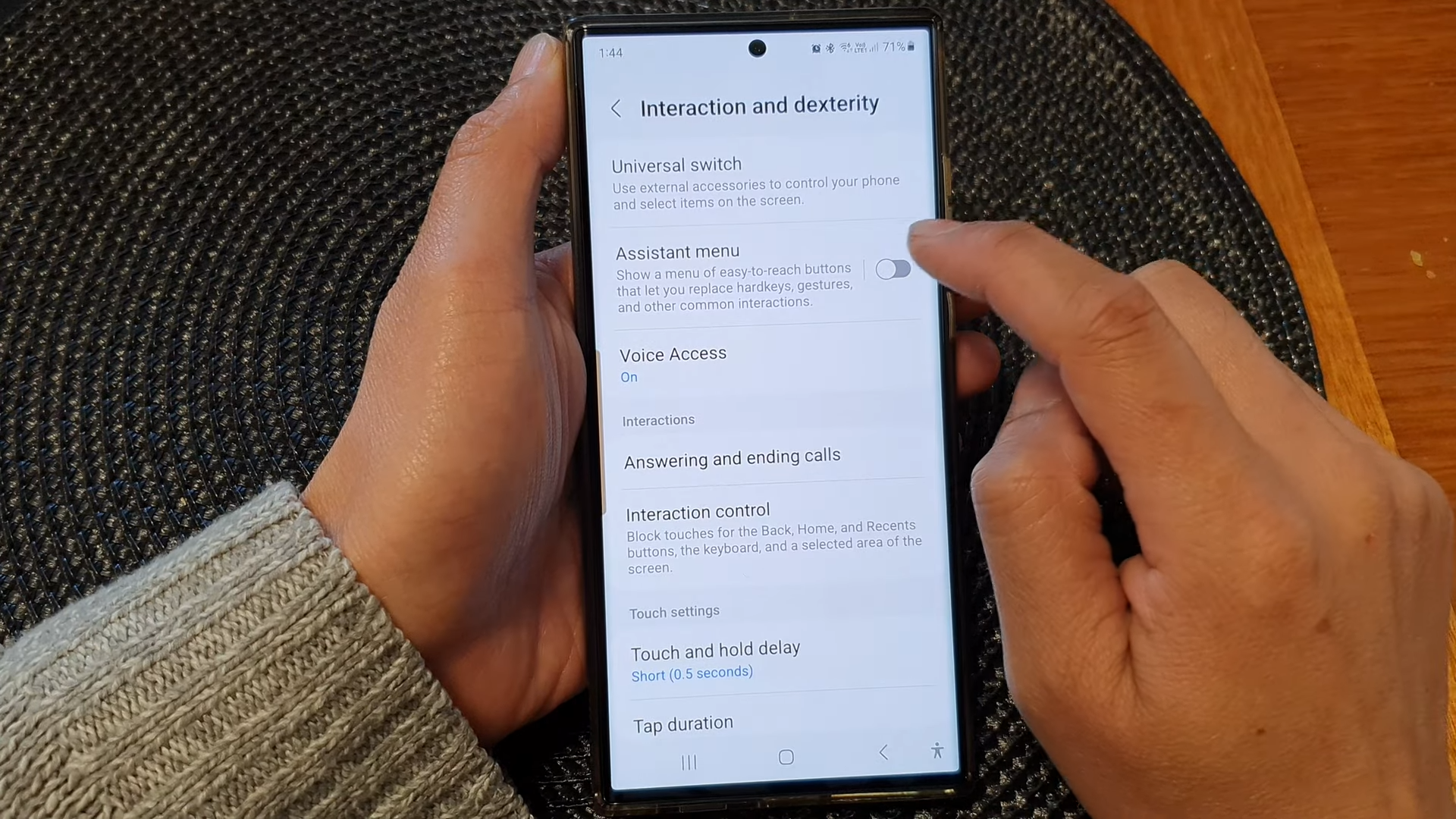
- Tap on “Assistant menu.”
- Toggle the button to turn it on.
- Tap “Allowed” when prompted.
5. Customize Volume Control
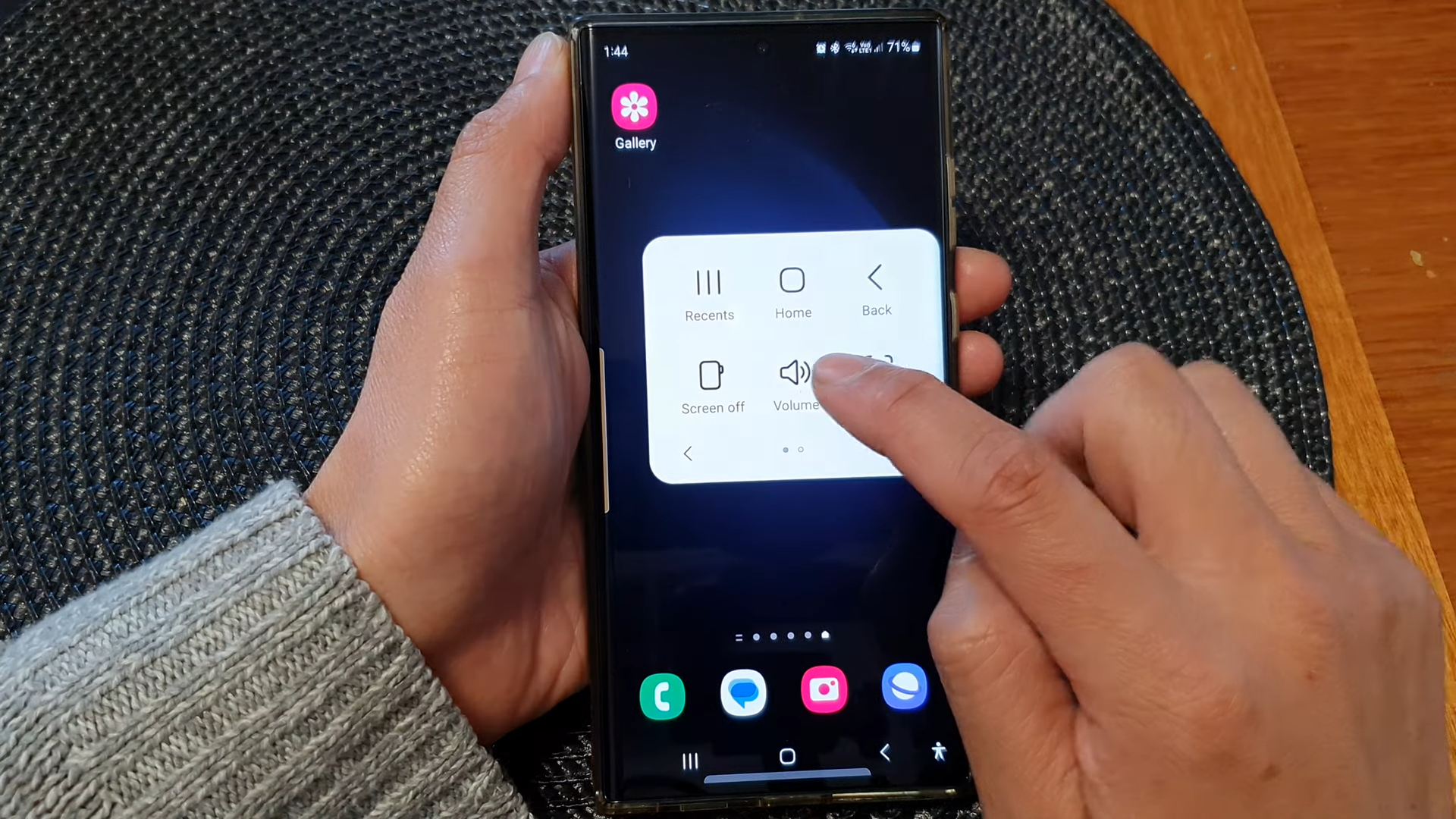
- If you have one-handed mode, disable it for Assistant menu.
- Open the Assistant menu by tapping on it.
- Select “Volume.”
- Adjust your device’s volume by dragging the sliders for increase and decrease.
6. Advanced Volume Control (Optional)
- Open “Settings” again.
- Scroll down to “Sounds and Vibration” and tap on it.
- Choose “Volume.”
- Customize ringtone and media volumes.
- To assign volume keys for media, enable the switch next to “Use volume keys for media.”
Conclusion
And there you have it! You’ve successfully enabled the on-screen volume control on your Samsung Galaxy. Adjusting your volume is as easy as a simple tap and slide. Feel free to customize your settings and enjoy a more convenient volume control experience.
